Learning to use tables I:
Now that we know how to design a table and how to introduce and edit our data, it's time to make the most out of our database!
Generally, we use telephone guides to find a telephone number. Let's use our table to find a specific telephone number.
Place the cursor over any Record in the Last Name column. Then, after clicking on the right button of your mouse, select the option "Find". We can also use the hot keys (ctrl. + F)
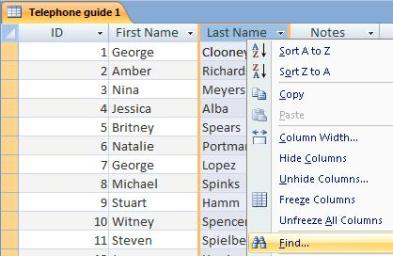
In the "Find and Replace" dialog, we type in the Last Name we want to find. Then, we click on "Find Next". The first match to this search will appear.
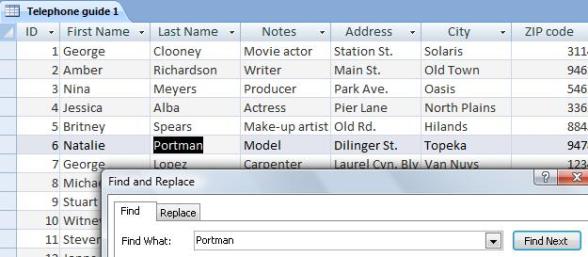
In case there are several entries with the same last name, we continue clicking on the "Find Next" option until we find the entries we need. In some versions of Access, a button called "More>>" will be present. If we click on it, we can access a wider variety for search options.
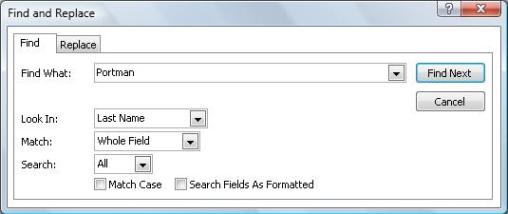
By clicking on the "Look In" field, a menu will open in which we can choose whether we search in a specific field or on the entire table.
In the "Match" field, we can choose if we want the search action to agree with everything, a part or the beginning of the field.
And finally, in the "Search" field, we can point out if we search in the entire field or in the Records above or below the cell in which the cursor is located at.
By selecting the "Match Case" field, we can distinguish between PORTMAN and Portman.
And by selecting "Search Fields As Formatted", we will force the data to also match in format.