Queries I:
-Queries
However, Access has tools which are better and more potent whenever we are performing searches. One of these tools is called a Query. What's the difference between a Query and a regular Search?
The main difference lies in the fact that Queries will only present the Records we are searching for; and of these records, we will only find those included in the fields we select. This is not the case in a regular search, in which it would place the cursor on the first record we search in and it would show the entire table.
Let's create a Query from the "Create" menu.
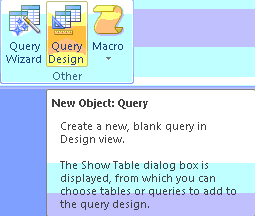
To do this, we will click on the "Query Design" icon.
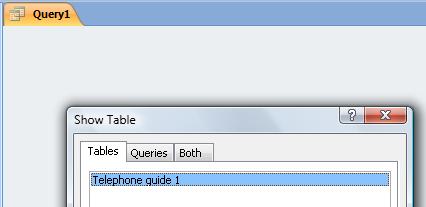
This will bring out a series of windows we are not familiar with and which might confuse us. Once we learn the basics, you will see there is no need to worry. We will explain these options as we have done our previous examples; explaining each point as we use it or need it.
The window that pops up invites us to choose among the tables and Queries we have available. In our case, we have only one. We click on "Add".
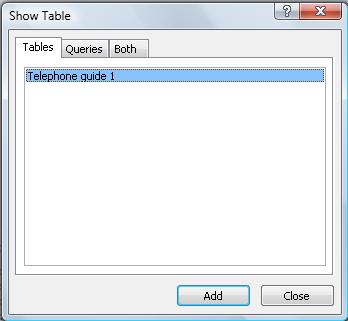
Then, we click on "Close". The "Show Table" window will close because we don't need it any more.
We will get an active window captioned or titled "Query 1"
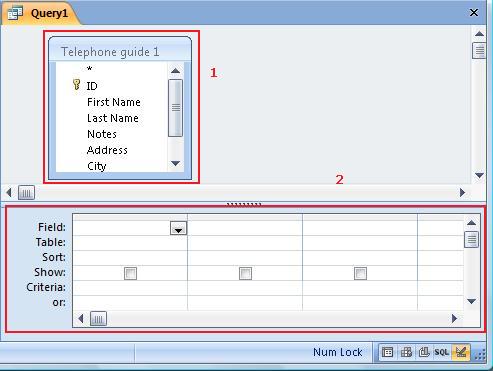
We clearly see two separate areas: the upper portion (1) is called "Data Zone". In it, we see the fields found in our active table (the one we added in a previous step in this lesson). By using the scroll bar, we can see the rest of the field in it.
The lower portion (2) is called "Query Zone". It specifies the conditions our Query will perform.