Reports II:
We will perform a Report on our Telephone Guide 1.
Click on 'Next' 3 times. For the time being, we will ignore the 2 steps we skipped. We will make our report in a Columnar layout first, and then a Tabular report. So select the Columnar slot first.
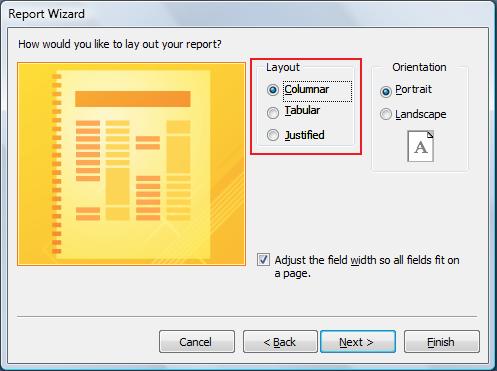
Click on 'Next' and select the Access 2007' style. Add a title if you want, and click on 'Finish". This should be the result:
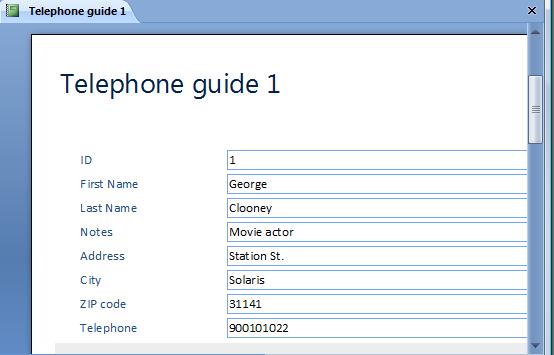
If we click on the right button on our mouse, the following menu will open up:
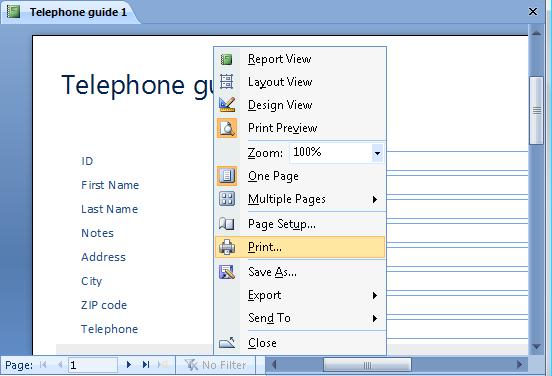
To have a physical copy, we need to click on "Print".
In regards to the other basic operations, such as Save, Copy, Delete, etc, the function is exactly the same as we have learned in our Tables or Queries.
We have already created our Report in Columns. Now, we will learn how to create our Report in a Tabular layout. But this time, we will do our Report upon our Query.
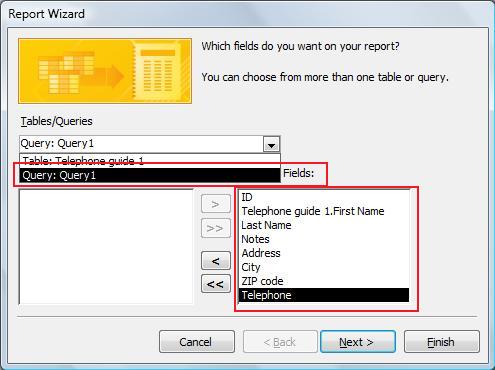
We select 'Query1' and add the available fields (all of them for this example). We click 'Next' until we get to the window in which we select the 'Access 2007" style. Then, we add a title (if necessary) and select 'Finish'. This should be the result:
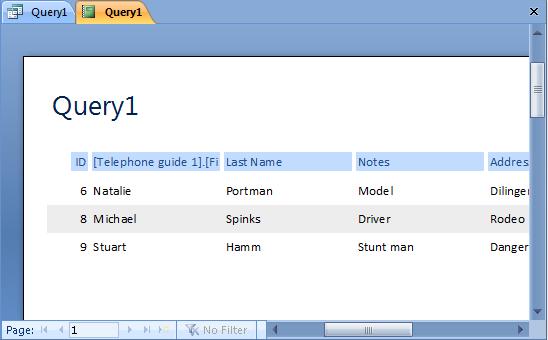
Once again, in order to print it, we would click on the right button on our mouse to access the menu and select the option "Print".
For the rest of the operations, we can follow the same steps we learned in the Previous Lesson (when we work in the columnar style).
Well, this is the last lesson for our basic Access course. We have learned the basics of databases, creating and managing Tables, Searches, Queries, and Reports.