RUNNING DREAMWEAVER MACROMEDIA
We need to have the program
- You can purchase this software at any software store and at some major retail stores. You can also buy it on-line at the Macromedia store.
- There is also a chance for you to buy a student's or a teacher's licence at a lower price.
- You can also get a Demo version of the program. However, this version would only work for 30 days. You just need to type in the words "download Dreamweaver" in your search engine.
Installing the program
Installing the program is a simple task. The usual procedure is to answer "yes" to the majority of questions as we install the program. It is important to pay close attention to the folder in which the program is being installed in the hard drive.
Loading and running the program
To run the program, we click on the Start button in the lower left-hand corner of the screen.
- Click on Start.
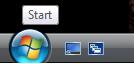
- Click on the option All Programs.

- Then, we select Dreamweaver.
If that option is not available, we need to go directly into the directory (folder) where we installed the program. Normally, we would need to go to the hard drive and search in the Program Files folder belonging to Macromedia (or Adobe, depending on the version you have) and search for the 'exe' file. Double click on it to open the program.
After opening the program, a screen similar to this one will appear (this might vary depending on your version of Dreamweaver).
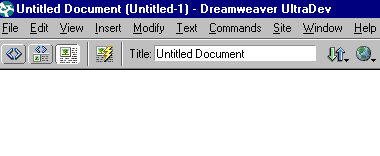
Normally, a series of panels or floating toolbars will appear for us to access the different options of the program.
- To activate or deactivate these panels, we click on a Window.
- We Mark/select the panel we want to activate.
- The Objects Menu allows us to access several Dreamweaver functions.
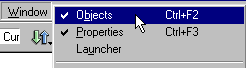
If we mark/select Objects, the following panel or floating toolbar will appear.

By clicking on the black triangles, we will get different menus.
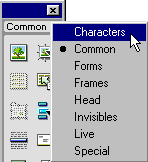
If we have the Properties Panel selected, a new menu will appear. This window shows different buttons depending on the element we have selected.
