|
|
|
|
|
Adding images to our page
The process for inserting an image is quick and easy. Imagine we already have a folder containing our image stored in our hard drive.
- We place the cursor where we want our image to go. For example, if we want our image to appear centred, we click on the 'align centre' icon.
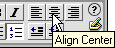
- On the toolbar, we click on Insert.
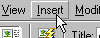
- And, we click on Image.
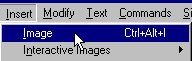
- This opens up a box showing us the folders of a part of our hard drive. We select the one we want by double clicking on it. For example, we select the folder 'ent_juegosRed', which is a GIF file.
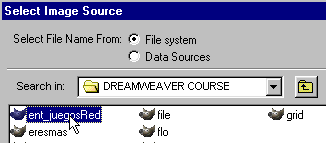
Then, the image appears.

If we don't have images in our hard drive, we can search the web for free images we can use.
|