My first Dreamweaver page.
Although it is important for our planning and defining stages, we have already seen plenty of theory. Now, it is time to begin building our page.
Adding text.
In the previous lesson, we created a new file which will be our first page. We clicked on File and New. We got a blank page on our screen. The aspect of the page might vary depending on the options we have active.
To add text, we simply write as we would on any word processor. It is very similar as the Word program from Office.
Applying a format to our text.
We have 2 methods to modify the appearance of our text. Let's imagine we need our text to be blue and larger, for example.
A) First, we need to define our text and then we begin typing.
B) Then, we select our text and ad a specific format.
A) Defining the type of text and writing
- Place the cursor where you want to start writing on the page.
- Click on Window and select Properties. These presents the text properties box.

- In this box, we can select the Font type, just as you see in the next image. For example, we select Courier New as our font.
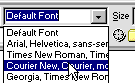
We could do the same task by clicking on Text and selecting Font.
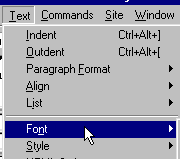
- On the properties box, we can also select the text size. We need to click on Size and we select the size we need. In this example, we will start with 2.
- We can also select the colour of our text.
- Finally, we begin writing. For example, we will type in "my pet page"; and this is our result:
my pet page
B) The other way to add a format to our text is to write it first and the select it.
In our example, we will change its size.
- We mark the previous text.

- On the toolbar, we click on Text and we select Size. We can change its size by clicking on a number. In this case, we will select size 4.
This is the result:
my pet page
To continue this example, we will make our text bold. We mark the text again.

Then, we click on the Bold icon (B). The properties box should be active for this purpose.
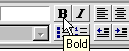
We can do the same task by clicking on Text,on the toolbar; then, Style and Bold.
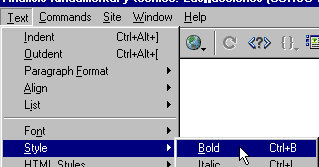
The result will be:
my pet page