INSERTING ROWS
With Excel, the inserting rows and columns function is very useful. For example, if we are creating a budget, a payroll or a sales report, and we have forgotten important information we need to see in a column or row, we can use the INSERT function.
Insert row
For example, if we take the small payroll we have used in previous lessons, we could have forgotten to write information in of another employee. Since they are listed alphabetically, it would be necessary to insert a new row to be able to include the missing data.
The name of this person is: Cameron Diaz
Take a look at the chart to see where the row should be inserted.

The new row should be inserted between the two people indicated in the image. Follow the next steps to insert a row:
1. We place the cursor on line 5 and we click on it. This is where we need to have a new space to write the remaining data.

2. We look for the Insert option in the toolbar under the HOME tab.
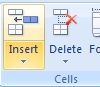
3. We select Insert sheet rows
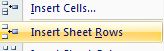
4. Now, we have a new inserted row in which we can enter the missing information.

5. Lets write the information:


