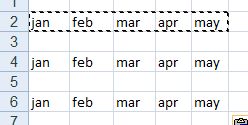COPY / PASTE
These two functions are generally used together. They help our typing task when data needs to be repeated.
There are two ways to access the copy function:
* From the toolbar
1) We shade the data to be copied

2) We look for the Copy function in the toolbar.

3) The shaded cells to be copied will show a dotted line around them to represent that they have been selected.

4) We click on the cell where we want the data to be copied and we press Enter on the keyboard.
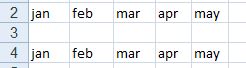
* Right click button in your mouse.
a) We shade the data to be copied

b) Click on the right button in your mouse and a menu with options will appear.
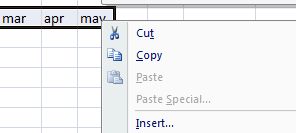
c) Select the Copy option
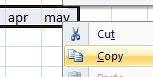
d) We click on the cell where we want the data to be copied and we press Enter on the keyboard.
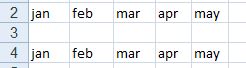
To paste previously selected items with Copy.
1) We shade the data
2) We select Copy
3) We click on the cell where we want to paste the data
4) We select the option Paste from the toolbar.
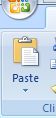
5) The selected items will be pasted. For example, if we wanted to paste data twice, we would have to click on the Paste icon on the new cell where we want our data to be. We would have three rows with data: one with the original and two that we have copied.
Important: After you have finished pasting your data (and you're not going to use it anymore), press Esc on your keyboard. This will erase the data selection.