OTHER EXAMPLES OF COPYING FORMULAS
Lets see another example for copying formulas:
Now, we wish to multiply the values in column A with the values in column B, and then add their product with the values in column C.
1) We write the complete operation we will perform in column D.
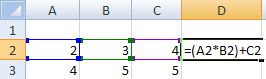
2) Once we get the result, we copy the formula. Placing the cursor on the lower right hand corner of the cell, clicking on the left button on your mouse and keeping it pressed, we begin to drag the mouse down until we reached the desired position.
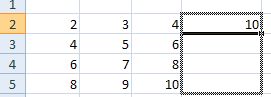
3) We release the button on the mouse and we will get the calculated values.
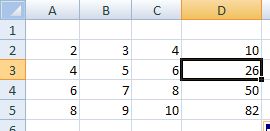
If we want to make sure the formula was copied, we can click on one of these cells and check the formula bar;

As we can see in the image above, we have copied the formula with its corresponding columns and rows.
Another example, if we want to multiply column A by column B, and then add the value in cell C2 (4) to their product, we should fix this cell (C2) into the operation. How do we do this? Lets see....
a) We write the operation in the cell where we want to see the result. To fix cell C2 to the formula, we use the $ sign to fix each one of its attributes. This means, we fix its column (C) and its row (2).
we write the formula like this: =(A2*B2)+$C$2

b) As we have done before, we drag the formula down wherever we want this operation to take place.
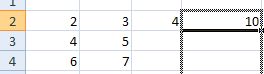
c) We release the mouse (left button) and we will get the results of the operation. This keeps the value in cell C2 fixed.
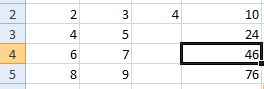
c) If we select one of the cells, for example D4, we will see the copied formula with C2 fixed in the formula bar.


