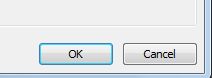PRINT
Follow these steps to print our work:
1) We look for and click on the Office button

2) A menu with the main Excel options will open up. Select Print
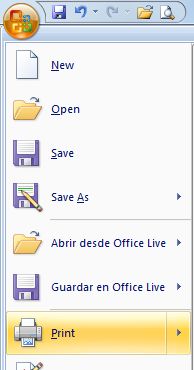
3) After clicking on Print, a menu with three options will appear. Once again choose Print
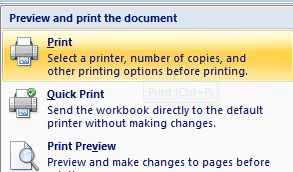
4) The control box for this option will pop up.
Remember: we must have a printer installed in our computer to be able to print what we want.
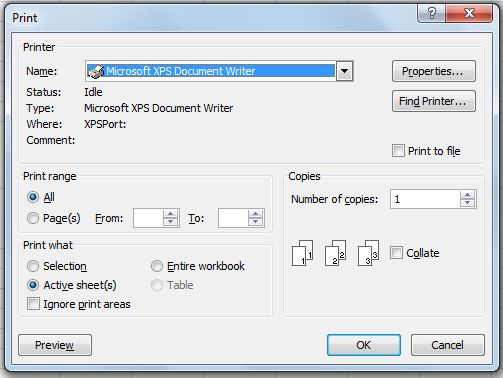
5) To be able to see what we are about to print, click on Print preview
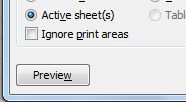
6) A new screen will open. In it, you will see a Print Preview tab. It has some specific functions. For example, Zoom. It is used to enlarge the view of your worksheet(s) and to configure the page.
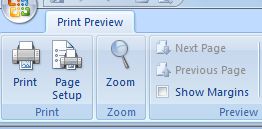
We can see the full page we are about to print on this screen.
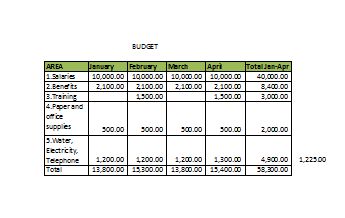
7) Close the Print Preview. On the previous control box, click on OK. Now, printing our document is in process.