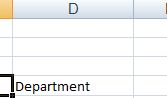WRITING ON THE WORKSHEET
As we have mentioned before, we place the cursor over the cell we want to work with in the worksheet. We can either use the mouse or the cursor keys on the keyboard to do this.
For example, if we want to write in cell C4, we place the cursor over it and we write: Employee name.
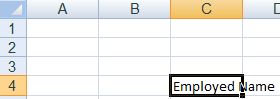
In cell D4, we write Department,
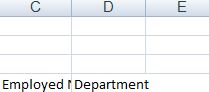
As you can see, "Employee name" doesn't appear completely because the column size isn't enough to fit all the words.
However, we can change the size of the column. To do this, we place the cursor on the border of columns C and D.

It will show a small cross with which you can increase (or decrease) the size of a column (in this case, C).
When this small cross appears, click and keep the left button on your mouse pressed and start moving your mouse to the right until you reach the desired width of the column. As you widen the column, you will see a small box will pop out showing the width of the column.
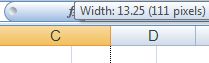
When you reach the desired width of the column, release the left button of your mouse and stop moving it to the right. Now, the column will have enough space to fit all the information.
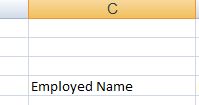
The word "Department" is also wider than the column. We repeat the same procedure to widen it; place the cursor on the border between columns D and E, click on the left button on your mouse, and keeping it pressed, move your mouse to the right until you reach the desired width.