Bucket Fill Tool - Background Colour and Pattern Fill
In the last lesson, we learned how to fill with the FG (front ground) colour fill. Now, we will see the other 2 options for filling.
When we select filling with Background Colour (BG), we will fill with the colour found behind the other rectangle in the Tool panel. Once we select it, it will display the colour window to choose our colour.
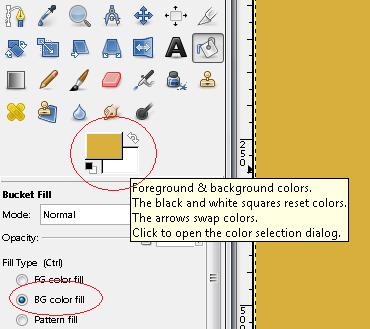
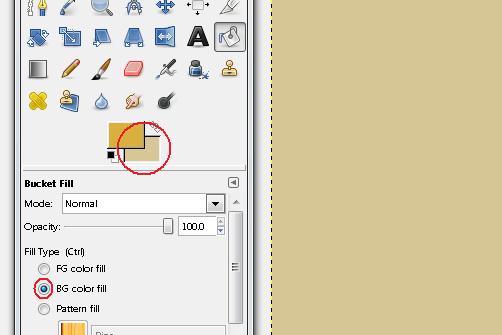
In the case of the Pattern Fill, we see the current pattern selection in the small square. However, we can choose another from the Pattern Tab in the right panel.
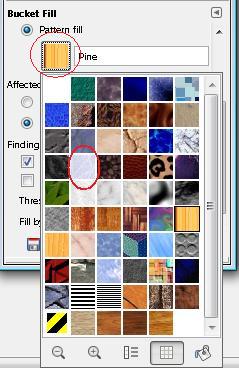
After choosing one of them, we will notice the small square changes immediately. We will fill the space with this pattern.

You will notice that in the options for this Bucket Fill the option Fill Whole Selection is selected. Therefore, once we choose a pattern, it will always cover the entire background surface. However, if we select the Fill Similar Colour option, in some Patterns, the filling will be made partially according to continuous similar colours.
We chose one example of Pattern Fill, we filled and then we selected another.
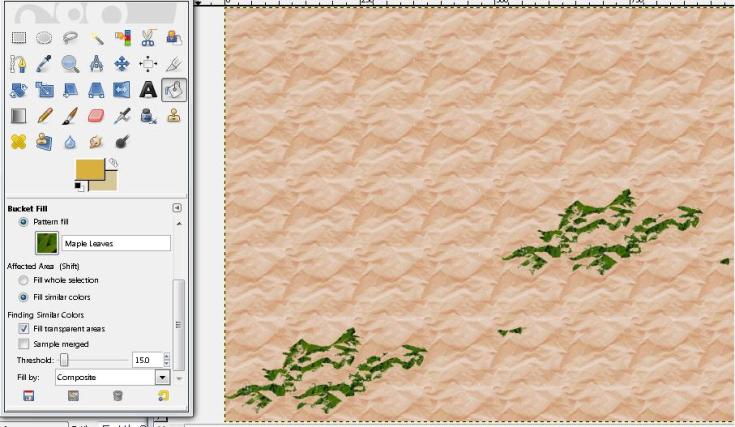
We applied the new pattern (maple leaves) over different areas. As you can see, the result is partial because some areas are similar but others aren't. We can change the recognition degree for similar colours from the Threshold, increasing its percentage.
Watch Video

