Anchor a Layer
Since we have used the Example document throughout this course and changed some of its parameters, before continuing with the usefulness of the grid, we will use replicas of both documents, Example and Course (Example_2.xcf and Course_2.xcf).
We will copy the "Eyes, nose and mouth layer" from "Example_2", then, we will paste it on "Course_2".
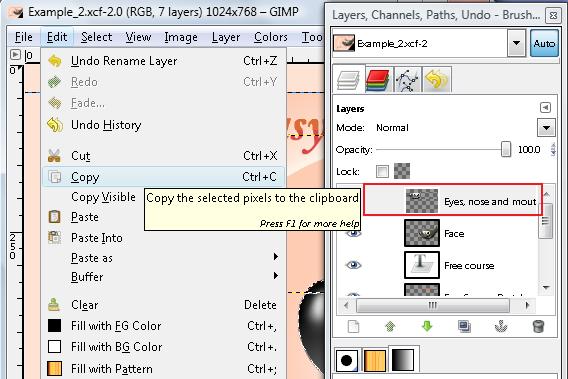
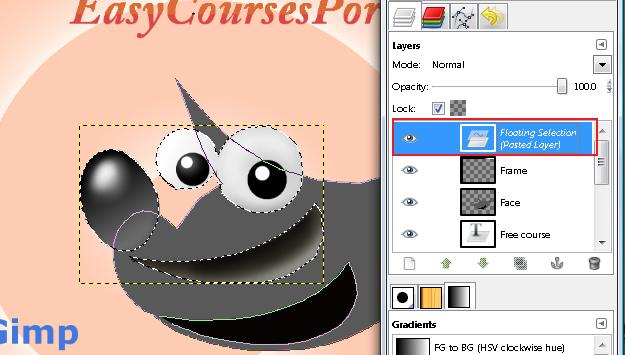
As you probably noticed, Gimp pastes Layers as a floating selection. For this layer to be definitely pasted, we need to do two things. First, we double-click on this selection and we name it. We press Enter and our Layer will be created.
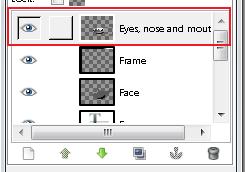
The other way is to Anchor the floating selection over an existing layer. This method always acts upon an existing layer and on a previously selected layer. Generally, it is not convenient for us to use it unless we previously created a new layer to hold this floating selection we want to paste, since we won't be keeping its independence for later work.
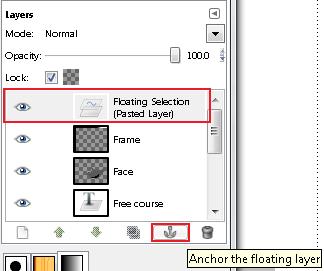
The procedure to Anchor a layer is to click on the anchor icon.
Watch Video

