Canvas Size (or paper)
In this lesson, we will learn how to change the size of the Canvas or paper. We do this since we have been working on different size adjustments in our work. With this function, we can enlarge or reduce the size of the Canvas or paper.
We go to the Image Menu and we select the option 'Canvas Size'.
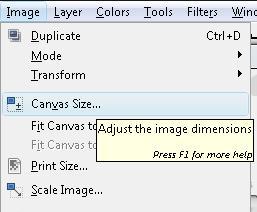
In case we want to increase the size of the piece of paper, in case, for example, to apply a frame later on.
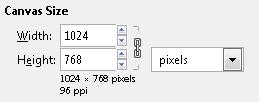 |
This option will open up a window. From here, we can adjust the size of our canvas.
Gimp will change the size of the canvas taking some variables into consideration.
If we decide to change the width or height, these will change in a proportional manner. The original measurement was 1024x768. If we increase its width by 20 px, its height will also adjust by default, giving us a new measurement of 1044x783 (the preview shows us the progress)
|
To get other measurements, we need to press the Reset button and disable the 'link width and height' icon (chains).
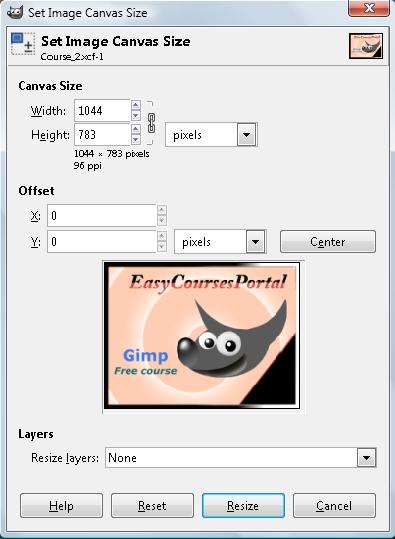
This way, we can establish and independent measurement in each field. In this case, we only increased the width.
Watch Video

