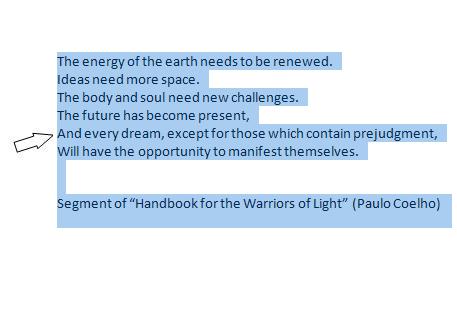SELECTING TEXT
Let's see all the options for selecting text. This is very useful in Word because it makes our work easier whenever we need to copy, paste, or change the font.
One of the ways to select text is by highlighting the word, phrase, or paragraph we want little by little. To do this, place the cursor at the beginning of the part we want to highlight, click and hold the left button on your mouse and move the mouse in the direction you want to highlight.
For example, if you want to select the word "energy", we place the cursor at the beginning of that word and we move the mouse to the right (pressing and holding the left button on your mouse). As we move the mouse, you will see how the word is being highlighted little by little.

We can also select a specific word in a simpler way. Place the cursor over the word you wish to highlight and double click on it with the left button on your mouse. This will also select your word.
Remember to double click fast enough for it to work properly.
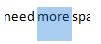
We can also select a specific phrase or paragraph depending on how we have it written.
If we want to select a paragraph, we place the cursor on the left side margin next to the paragraph and we double click with the left button on the mouse. This will select the entire paragraph.
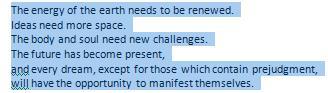
If the document is written in phrases (in which we press Enter at the end of each line to move to the next line), we can select them individually. To do this, we place the cursor on the left side margin next to the phrase and we double click with the left button on the mouse. This will select the entire phrase.

If we want to select the entire document, in other words, an 8 page document, the procedure is very similar.
To do this, we place the cursor on the left side margin next to the text and we click three times with the left button on the mouse. This will select the entire document.