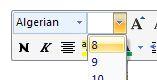TEXT FORMAT
In Word, we can also apply the format we need to a portion of a document or to a complete document. We can change the font we are using as well as the writing style and colour.
Let's learn how to apply a format to the text. Follow these steps to change the type of font.
1. Highlight the portion of the text we want to change
.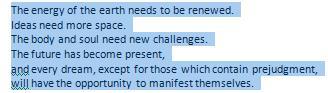
2. Click on the Home tab on the Toolbar.
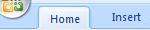
3. Locate the Font menu and open the dropdown window with font options by clicking on the arrow pointing down located to the left (see image).
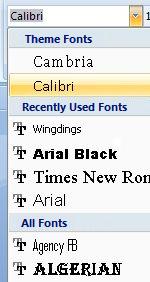
4. Select the type of font you wish to use; for this example I have used ALGERIAN
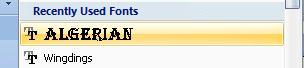
This is the new format of our text:
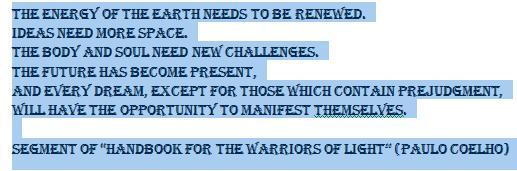
5. To change the size of the font, open its corresponding window and select the desired size. In this example, I have chosen size 8.
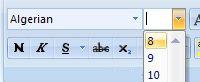
This is the way our text will look like after changing its format.
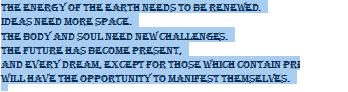
Another way to access the change in font type and size is by clicking the right button on the mouse directly over the highlighted text we want to change. The following two windows will open:
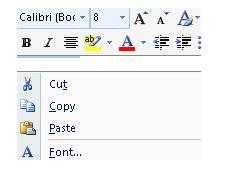
On this window, we can also select the type of font from the dropdown list of options.
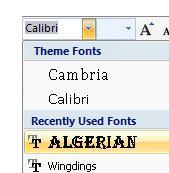
We can also change the font size.