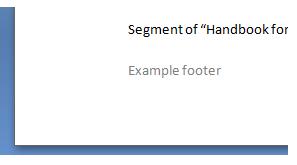HEADERS (HEADINGS) AND FOOTERS
To insert headers (headings) and footers (foot notes) to the document we are writing or editing, we have to follow these steps:
Headers
1. We look for and select the Insert tab in our toolbar

2. We locate the Header & Footer section
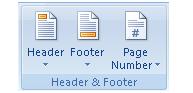
3. Click on Header

A window with options will open up
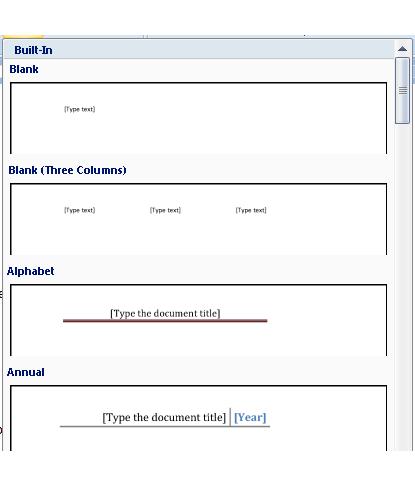
4. We select the type of Header we want. For example, we can choose the Blank option.
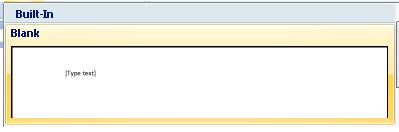
5. The designated space to write our heading, will appear. In the image, it is the area where it says "Type text". Remember that this header will be seen in the entire document.
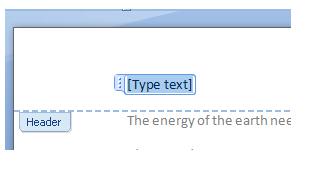
6. We write the header.
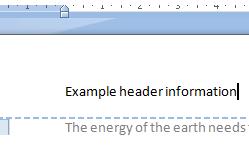
7. This is the way our header will look like once we have finished writing the information. Notice that the colour of the font is lighter and it is also placed above the regular margin of the worksheet.
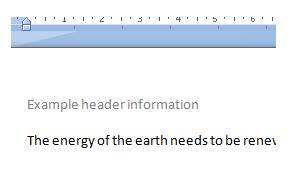
Footers
a) Click on the Footer icon:

b) A designated space to write our footer will become available in our document. Notice that the space is once again identified by the words "Type text".
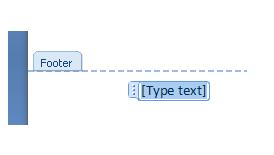
c) We write the information we want on the footer.
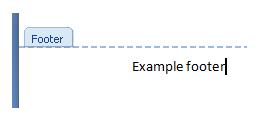
d) This is the way the footer will look like in our document. Notice that it is located below the regular margin in our worksheet and it has a lighter colour than the regular font.