VIEWING THE DOCUMENT
Word offers different styles of screen viewing. It will depend on what we need to do when we select one way or another.
These viewing options can be accessed in two ways:
1. On the lower end of the screen, we will find a small toolbar which has the viewing options:
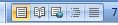
we will be able to use each one of them by selecting them.
2. The next way is by using the View tab on our toolbar (above the worksheet). Click on the View tab to access its functions:

Then, we locate the Document Views menu to find the available options.

Let's review the ways to view the screen:
Print Layout: It shows you the document as it would appear after printing.

Full Screen Reading: it shows the document in full screen reading. This will maximize the available space to read it and add comments.

Web Layouts: it shows the document as web page. Word allows you to create documents with HTML extensions, which can be uploaded to the internet.

Outline: Shows the document as an outline and it shows the outline tools. This only shows the available titles on your document.

Draft: it shows the document as a draft for you to edit the text in a quick manner. Nevertheless, some elements, like headings and footnotes, won't be available for editing in this viewing format.


