UNDO OR DELETE
As we write on our document, sometimes we make a mistake and we need to recover the step previous to the mistake.
To do this, Word has a very useful function known as Undo. The action performed by this function is the same as its name and allows us to return to a previous action.
This function is found in our Quick Access Toolbar and it is represented by an arrow curved to the left.
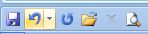
If we click and open its drop-down menu, we can select back to the point we want to undo.
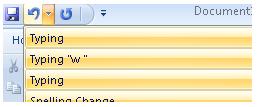
On the other hand, Word allows you to erase a phrase or word we have written instead of using the undo function.
To do this, we select the text we want to delete or erase (by highlighting it), for example, in the image below, shows that we want to erase the word "more".
How do we highlight/select in Word? place the cursor at the beginning of the word (or phrase), press and hold the left button on your mouse and move the mouse until you highlight the complete word you want to erase.
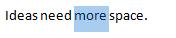
After highlighting the word, click on the Cut function (represented by a pair of scissors). It is found under the Home tab.

You can also delete a word (after it has been highlighted) by pressing the Backspace key or Delete key (sometimes called Suppress) on your keyboard.

