Moderating Comments
Depending on your chosen settings from lessons 13 and 14, you may need to know how to moderate comments.
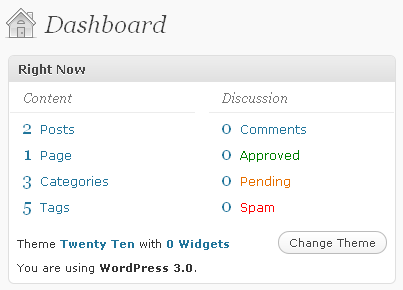 If you have chosen to receive an email alert for each comment that needs to be moderated, you'll get a direct link in your message to take you directly to the page for you to do this - but you should still learn how to do it in bulk and from scratch.
If you have chosen to receive an email alert for each comment that needs to be moderated, you'll get a direct link in your message to take you directly to the page for you to do this - but you should still learn how to do it in bulk and from scratch.
From the Dashboard, the first place you'd look to find out whether you have comments to moderate is in the "Right Now - At a Glance" box. You'll see how many comments you have in total, how many have been approved, how many are pending your moderation and how many are in the spam bin. These links can be clicked on to take you through to those areas directly, but let's go in another way.
In the sidebar, find and click "Comments"
You probably don't have any comments right now, but you'll arrive at a page that looks not all that different from the pages that list the Posts and Pages.
When the comments are listed here you'll see that by hovering your mouse over each comment the possible actions you can take are revealed, and by clicking multiple check boxes you can then apply bulk actions. Don't worry, we'll return to this page and see this when we have added some comments.
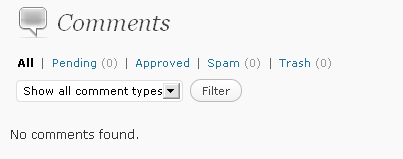
Along the top you'll find you can display all of the comments by clicking "All", just those that need approval by clicking "Pending", just those that have been approved by clicking "Approved", those marked as spam by clicking "Spam" and those you have deleted by clicking "Trash".
Practice moderation
Let's have a look at how easy it is to moderate comments, and manage them after we approve them. We'll assume you have comments turned on, and that you as the owner of the blog and as "Administrator" are allowed to post comments without moderation. This all depends on the settings you chose in lesson 13! Feel free to jump in at the point that is relevant to your situation or follow along the theory.
First, visit your website and visit a post you have posted.
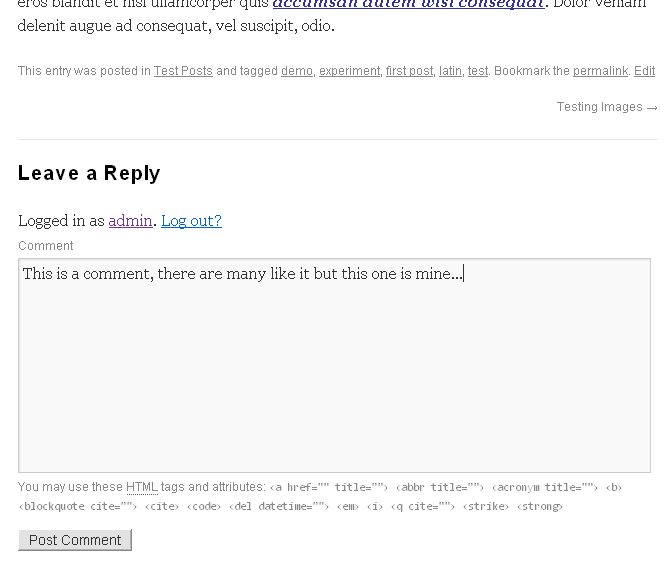
Now scroll down to the comment box. When you are logged in to WordPress, you'll see a comment form that tells you that you are "logged in as", and knowing who you are, does not ask you for your name, email or website URL as it does normal visitors.
Enter text in the comment box. Click "Post Comment". (The button my say something else depending on the theme you are using)
Visit the Dashboard and take a look at the "Right Now - At a Glance" - you should have one approved comment!
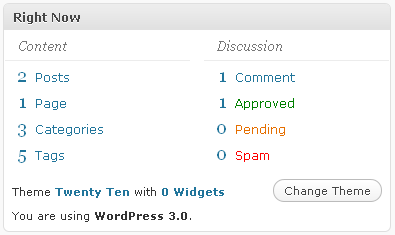
Click the green word "Approved".
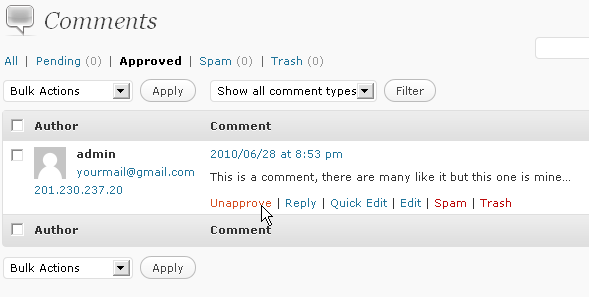
Let's Unapprove it... because we're not sure that message should be shown on the site, what were you thinking? Hover over the comment and click "Unapprove".
Now visit the main Dashboard page and have a look at the "Right Now - At a Glance" box again. We have one comment pending! 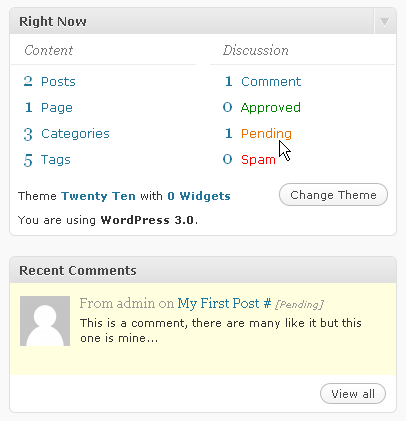
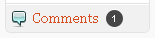 If you look in the sidebar next to the link that takes you to the Comments area, you'll also see a number showing how many comments are waiting. Click that link.
If you look in the sidebar next to the link that takes you to the Comments area, you'll also see a number showing how many comments are waiting. Click that link.
We find ourselves in "All", which mixes approved comments with unapproved comments. If you haven't already tested comments, you'll probably see just the the one you just approved and perhaps a default one by "Mr WordPress" depending on your version of the software.
Click "Approved" near the top of the page. The comment now waiting approval that was once there is now not there.
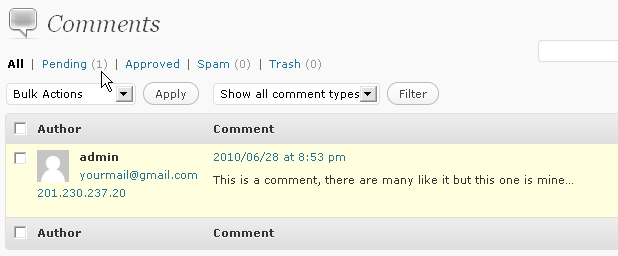
Click "Pending" also near the top of the page. There it is. Hover your mouse over the comment so the options appear. You can approve, trash and edit the comment. By lesson 15, you ought to be comfortable with all of these.
Before clicking anything, let's look at the bulk actions. Click the checkbox next to the comment.
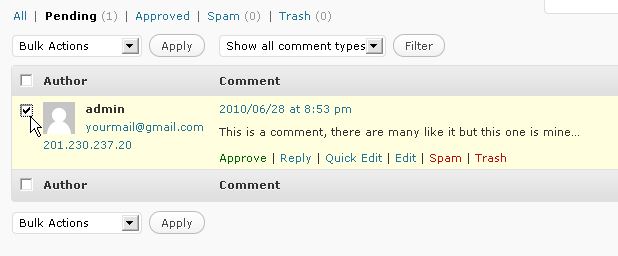
Now in the "Bulk Actions" dropdown box select "Approve". You could do the same with dozens of comments if you have to. With "Approve" selected, now click the "Apply" button.
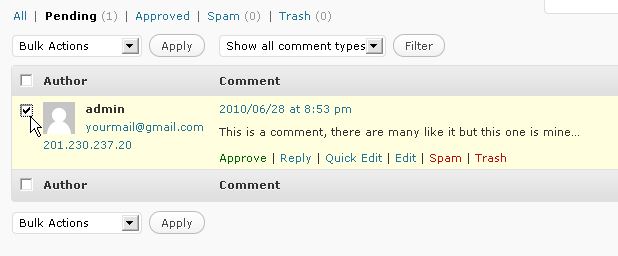
Go back to either the "All" or "Approved" page. If you visit the post you'll see the comment published.
Now to delete this comment, you only need to over your mouse over the comment then click "Trash", if you'd like to.
You now know how to modify comments.

