First Configuration: General Settings
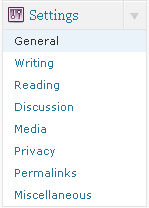 In the control column on the left hand side of the Dashboard, locate and expand "Settings", right at the bottom, by clicking the arrow. Now select "General".
In the control column on the left hand side of the Dashboard, locate and expand "Settings", right at the bottom, by clicking the arrow. Now select "General".
Let's begin by making sure your blog's title and tagline are correct.
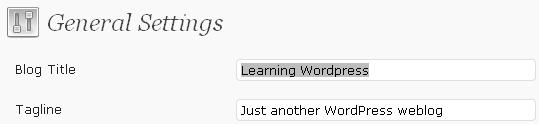
Your Blog Title will appear as you type it in two locations on your blog, in the title bar of your browser and in header of most themes. The Tagline is used in many themes, it is something of a slogan, and will generally appear in smaller text under the title. Enter these as you'd like them to appear, then scroll down the page and click "Save Changes". You'll stay on this page and receive confirmation of the changes with a message that says "Settings saved."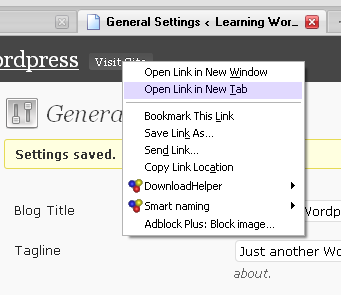
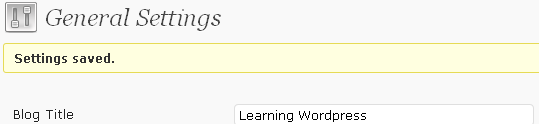
Now open another window and visit your blog as simple visitor (a quick way to do this is to right-click your site name in the top bar of the Dashboard and open the link in a new tab or window). You should see the details you entered appear in the blog's header.
Now, still in the "General Settings" tab, we'll continue our initial setup.
The next fields are "WordPress address" and "Blog address". These are asking for the URL of the location of the WordPress installation and the location that visitors will enter to visit the blog. These are already set up correctly, if they weren't you wouldn't have got this far! But, one thing you might want to add to the addresses are a "www." prefix.

Often, WordPress blogs will be working with URLs such as "http://yoursite.com", and so if you'd prefer people see "http://www.yoursite.com/", add the "www." now. We won't save just yet... you already now how to do that... so let's look at what else we need to change before we do.
We'll assume you entered a correct email address for admin purposes, so let's move on to deal with the two important membership related fields below.
Membership and New User Default Role
This little checkbox and little drop down list might not look like much, and with their default values they aren't and can't do anything. Change them though, and you change the entire purpose of your blog or website.
It's important to explain that for almost all needs, probably yours too, it is not really necessary to allow people to register for your blog. Unregistered people can by default view the pages, posts and leave comments. You can, and we soon will, further control comments so that spam is blocked or so you can moderate them before they are visible. But if you like you can also set comments so that only registered users can post them. By allowing users to register, you are creating new User object in WordPress and granting them certain rights.
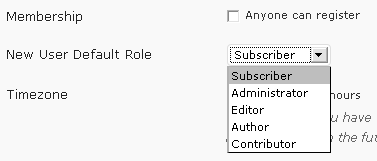
But what rights do those who register get? This is also up to you. Different levels of rights are called roles, each User has a different role. You are an Administrator. A user that can do nothing more than read the Posts and Pages as well as make Comments is called a Subscriber. The three access levels between these grant more and more access to the features of the blog and controls in the Dashboard.
So, it should appear obvious that allowing people to register and having all newly registered users be Administrators would be a very very bad idea. Having users register as Subscribers is in most cases pointless, unless you want only registered users to be able to comment. Having users register as Contributors or higher would mean your blog readers can submit blog Posts to your blog, turning your standard blog from something personal into something of an interactive community.
Of course, if you want multiple authors for your blog there's no reason why you can add these manually!
Dates
The rest of this page deals with the way dates and time are managed on your server. You must set your time zone and desired date formats so that they appear correctly on your blog. On most Themes these settings are respected, but some Themes might follow their own rules.
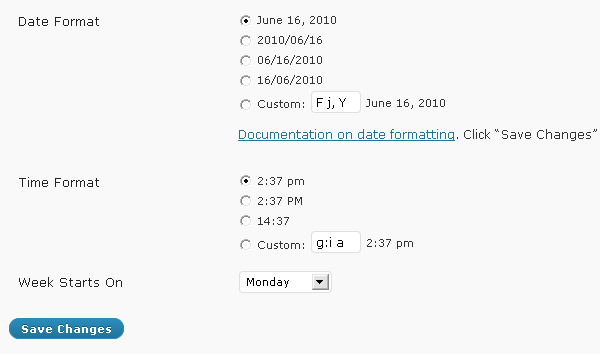
We can now click "Save Changes".

