Frames (II)
As we create the frame, some files or documents are generated: 1 for each frame we create, 1 for the rest of the page, and another one containing the structure of the page. In our first example, we selected a frame to the left and therefore, 3 files or document were generated. Once we have added the elements we want in the frame and the rest of the page, it is imperative we save these files or documents. We can save them one by one.
- we click on File on the toolbar
- we click on Save Frame
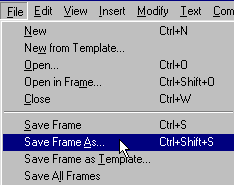
We can also save all the frames at once.
- we click on File on the toolbar.
- and we select Save All Frames.
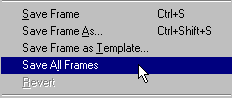
This brings up the Save As window. We select the directory in which we will save our files. It is a common practice for us to save our files in the directory we created in the first lessons. It is important to remember where we save our files in our hard drive (remember, we were using a directory called 'my web') because if we move them later, the links we use might be affected.
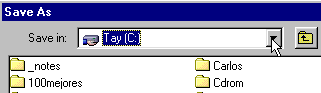
There will be a default name in the File Name field. We can erase it and use a name of our choosing for this frame.
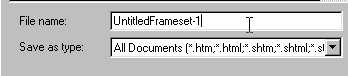
In our example, the name we will use for our frame is 'frame 1', just as you see in the following image:
