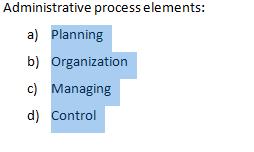BULLETING AND NUMBERING
Bullets
The Bullets function in Word is very useful because it helps us create lists in a quick and easy manner. It also helps us identify and point out ideas or comments we need to structure.
For example, we have the following text:
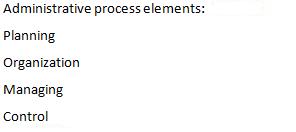
And we want to point out and identify the elements by using bullets to support visualization. We need to follow this procedure:
1. Highlight the phrases or paragraphs from the text we want to identify with bullets
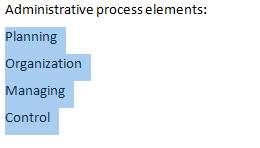
2. Click on the Bullets button in your toolbar

Now, our text will be bulleted
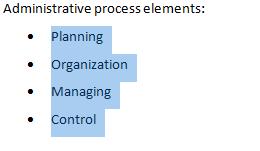
If we want to change the bulleting style from points to another one:
a) Open the options window by clicking on the arrow next to the icon.
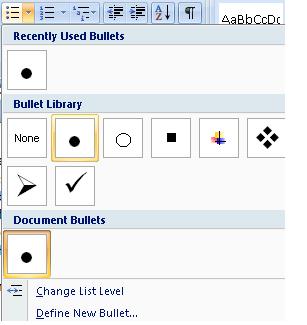
b) For this example, select the "check"
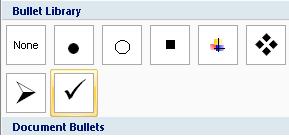
c) Our text will now have this new presentation bullet
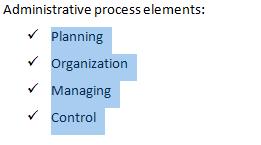
Numbering
If instead of bullets we want to number these elements:
1. Highlight the text we want to list
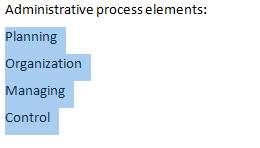
2.Click on the Numbering icon in your toolbar

3. Now, our text will be properly numbered
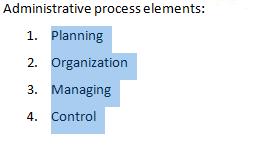
If we want to change the numbering style, open the Numbering options and select the format you like.
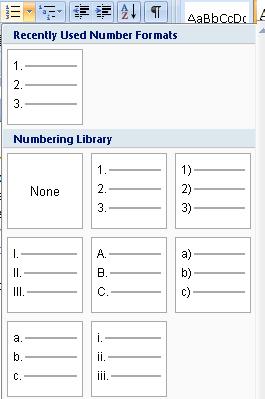
In this example, we will select lowercase letters in parenthesis
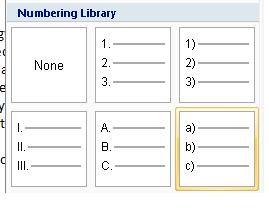
Now our text will have a new format