COPY AND PASTE
The most commonly use functions in Word are without a doubt copy and paste. Both (and two more functions) are found in the Home tab in your toolbar, under the Clipboard menu, as shown in the image below:
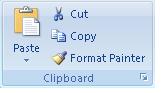
For example, if we have the small paragraph (in the image below) and we want to copy one of its phrases:

The procedure to copy and paste is the following:
1. Highlight the phrase, word or paragraph we want to copy

2. Click on the Copy icon in your toolbar
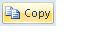
3. We place the cursor at the location in the document where we want to copy this phrase and we click on the paste icon in your toolbar

Now, our phrase has been copied at the position we wanted. In the example, we can see that the first phrase, which we copied previously, was pasted below; after the second line:
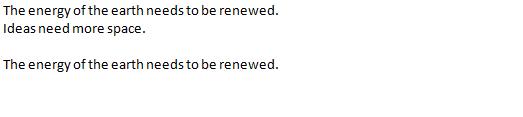
Cut
1. Highlight the text to be cut

2. And click on the cut icon in your toolbar, represented by a pair of scissors:

Remember that this function can be interpreted as delete or erase because the portion of text we have cut disappears. This is the way the paragraph looks like after cutting the first phrase:

We can also use the right button in your mouse to perform these functions:
To do this, highlight the text we want to copy or cut. Click on the right button in your mouse directly over the text and a window with options will open:
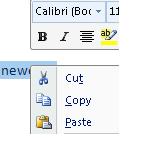
If we want to copy the text in another place of the document, we click on copy

If we want to cut, we click on that function and the text will disappear.


