Layers Tab - Opacity and Renaming Layers
We will see another characteristic found in Layers: Its opacity. A layer can have different opacity levels. We will show this to you by changing the Opacity on a Layer.
If, for example, we select the layer of the title "Aulafácil" (EasyCoursePortal in Spanish), we will notice that its Opacity 100 %. This means that the image is seen completely.
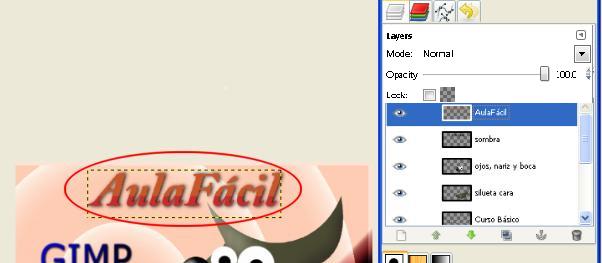
As we move the horizontal scroll bar to change its Opacity, you will notice the title becomes transparent in comparison to the object found behind it. We can reach 0%, but this wouldn't make any sense since it would disappear completely.
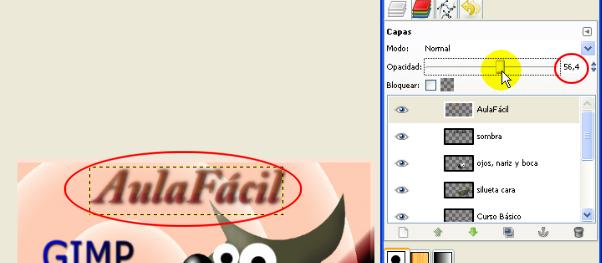
Its use can be very valuable, specially in shadows, since these often present a degree of relative transparency. Try practicing this action on a layer yourself to see the difference. .
Now, we will rename a Layer. This is a simple procedure. We just need to double click on the Layer we want to rename (over the name) and this will allow us to change the name.
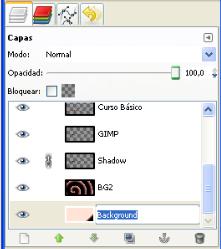
We press Enter to finish renaming the layer.
Watch Video

