Layers Tab - Size of Layers and Scaling Layers
An important part we need to know about Layers is the limit or size each one occupies. If we select each layer, we will see a rectangle of yellow and black dots which indicate its boundaries/limits.

Commonly, we will find that each layer has a different size, depending on how it was created.
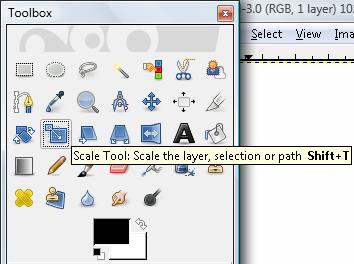 |
We can change the scale of our selection at any given moment; in case we need to enlarge or reduce the size of the Layer.
To be able to do this, we need to choose the Scale tool in its corresponding panel. |
Once we select the tool, we click on the layer we want to scale. We will see a new window to indicate the width and height of the Layer.
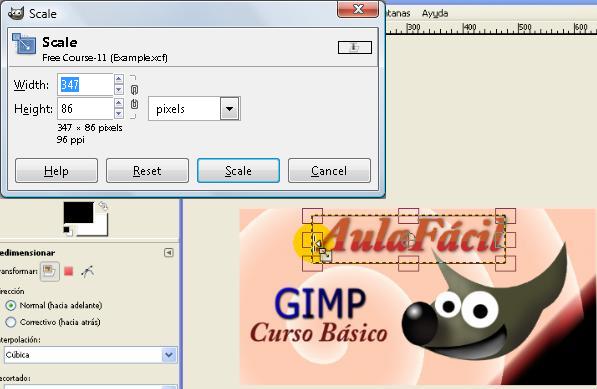
Or, an area within the layer with several boxes to enlarge or reduce using these points. If we are working manually, we can change its width or height independently. Using the field in the box, we can indicate on one side the new width and height. On the other, from the arrows, we can raise or lower the value until we reach the desired size.
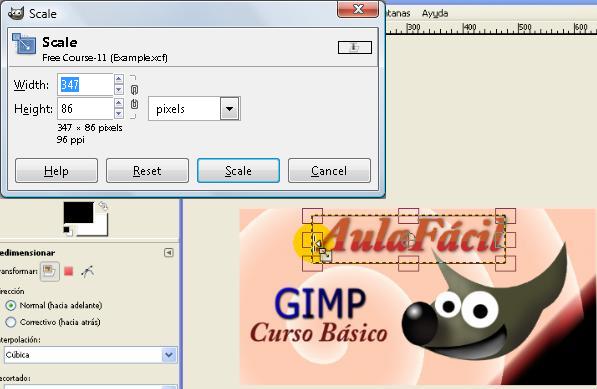

This is the result of our Scaling process. We can use it to distort the redefine our image or text, like in this case.
Watch Video

