Fuzzy Select Tool
This tool is called Fuzzy. It is known in other programs as Magic Wand. It allows us to select a part based on the similarities in colour in adjacent pixels.
Its usual use and effectiveness is found in figures or elements which are similar in colour and tone. In this case, we will use it to select one of the texts which has the same tone and colour.
First, we select the tool, which is represented by a Magic Wand.
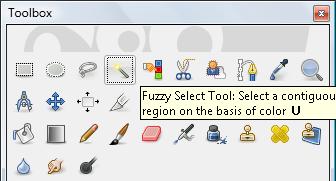
After selecting the Gimp text layer and clicking on the tool, we will click to select letter by letter the entire text. Don't forget to set the Mode to 'Add to the current selection'.
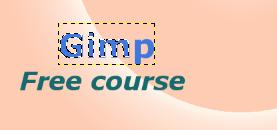
As we mentioned before, we need to select letter by letter since this way of selecting is based on adjacent pixels which are similar.
Once we have selected the entire word, we select the Blend fill tool and we select a pattern we like from the Pattern Tab.
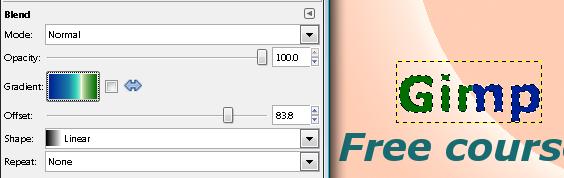
We can also use other tools, such as the Paintbrush or the Airbrush to add to the results we got from the Blending Pattern we used.
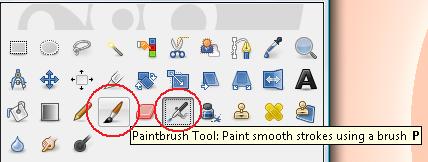
Since the paintbrush tool and the Airbrush tools offer different working options, I want to encourage you to try them out freely, changing their configuration and seeing the results you get.
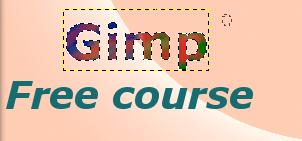
Watch Video

