Path Tool -2
A Path can be edited and used several times. Since it is some sort of figure pattern, we can create paths to be used at any given moment.
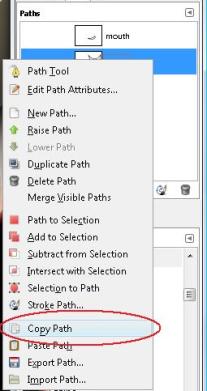 |
If we go to the Paths tab, we will find that we can use these paths in other documents. We will copy and paste the shape path.
To do this, right click on your mouse and display the menu. Choose Copy path.
|
We go to the windows menu and we select the Course Document and we paste our path by right-clicking on the path tab on that document.
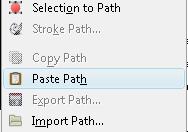
This way, we can work on our trace filling and applying the rest of the actions we have learned so far.
To be able to fill a trace, we need to proceed in the following manner. We can apply any action over an existing layer or we can create a new one so we don't ruin the other Layers.
To work with a path, we need to enable its view. Make sure the trace is visible in the working area by clicking on the eye icon.

Then, we select the Path Tool, and in its options, select the choice 'Move' to place the trace wherever you need it.
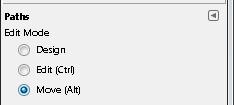
Now, choose the button 'Selection from path'.
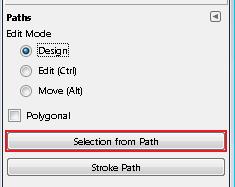
By doing this, our path becomes a selection and we can now fill or paint it depending on what we want to do. Just as an example, we will use the Bucket Fill Tool. Choose a colour and apply it.

In this case, we have filled the shape and the mouth.
Since we can create as many paths as we want, we can do the same for the rest of the parts of the mascot. We can use this as many times as we want and edit to change its gesture or the shape itself.
Watch Video

