More on Images in Posts and Pages
We know from Lesson 10 that it's a simple process to insert (or upload and insert) images into a Post or a Page. But what if we want to move the image in the post, resize it or re-align it?
In "Posts", then "Edit", click to edit the post you have created and inserted an image into. Again, you'll see the same "Edit Post" screen.
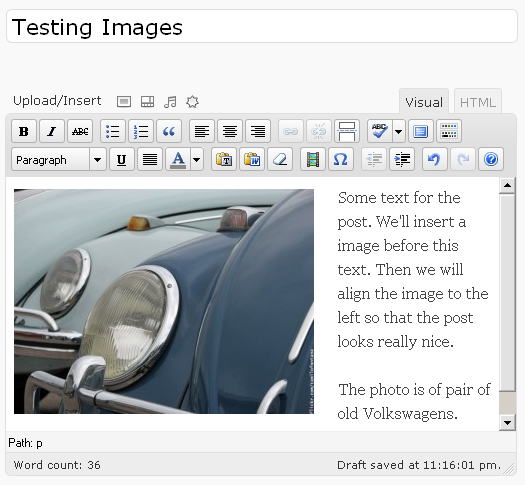
You should see the text of your blog post with the image embedded within it.

Click on the image once. You'll see two icons, one of a picture frame, the other of a crossed out circle. The crossed out circle will remove the image from the post (but if it is uploaded to your server the original file will remain in the Media Gallery), while the picture frame will take you to the properties of the image.
If the two icons have disappeared by the time you read this, click the image once more. Now click the icon of the picture frame.
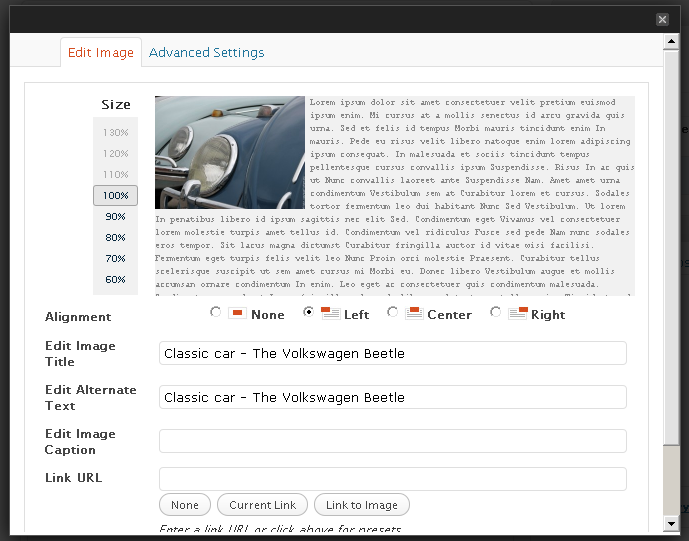
A new window will have opened up. It has two tabs, "Edit Image" and "Advanced Settings".
In "Edit Image" you can manipulate the size using percentages. Run your mouse over these percentages to get an idea of the difference they'd make to the page. If you'd like to change the size of your image, click one of the percentage numbers.
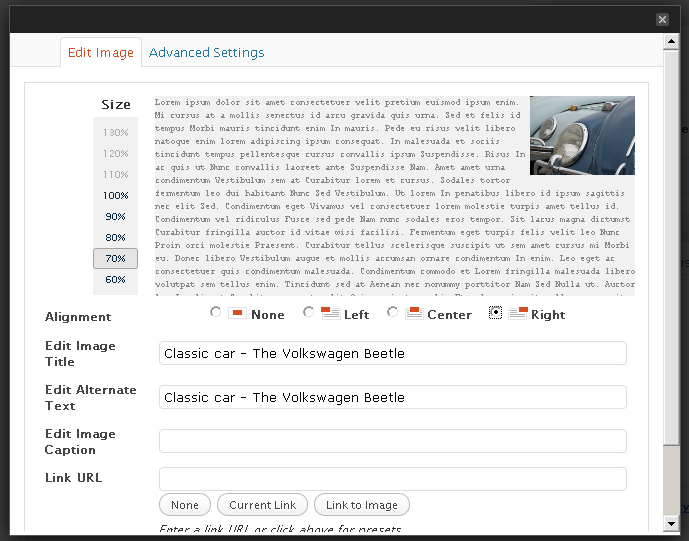
Below you are able to change the alignment of the image. Try selecting the opposite of the alignment you have now. Select "Left" if you have already selected "Right", or select "Right" if you current have the image aligned to the left.
The two bottom fields are the next most important. "Edit Image Caption" allows you to edit the caption that might already exist, or if no caption exists entering text here will create a caption. If you'd like to remove an existing caption, just leave the box blank. Try either adding, or removing the caption to see what the eventual changes are. You can edit the images, repeating this lesson, as many times as you like to explore the various combinations.
"Link URL" allows the image to link to a URL provided here. Usually this will be left blank.
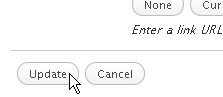
Click the "Update" button and admire your changes.

