Setting up Comments, more first configuration
One of the most exciting benefits of the WordPress platform is the scope it gives us for interaction with readers. You can post something and immediately your readers can comment on it. This back-and-forth discussion has become the foundation of modern websites, blogs or otherwise. People nowadays expect to be 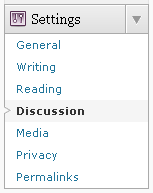 able to put forward their opinion on what they have just read, especially if what they have read has also been opinion.
able to put forward their opinion on what they have just read, especially if what they have read has also been opinion.
Despite the positives, there are also negatives. Publishers who allow interaction have to worry spam and other undesirable messages. There's a need to control how far this ability to interact goes, and WordPress allows for this. Before your site goes live, you'll have to make sure your site's comment system is set up the way you want it.
To access the global options for comments, from the Dashboard, click "Settings" and then "Discussion".
Let's go through the many options in the order they appear on the page. Any changes you decide to make must be saved by clicking "Save Changes" at the very bottom of the page.
Default article settings
Know that by default:
- users are able to post comments on new articles
- websites that talk about your article will have what they say with a link appear as a comment on your article
- when you quote and link to an article on another website, WordPress will attempt to notify that website to do the same.
But, WordPress gives you the option to completely disable all discussion on a site-wide level if that is what you want to do.
Unchecking "Attempt to notify blogs linked to from the article" will mean no other site will know you are talking about them and linking to them, possibly reducing traffic to your site. Normally when you include a link to post on another website running WordPress, your WordPress will notify theirs and post an excerpt of your article as a comment on their post.
Unchecking "Allow link notifications from other blogs" will do the same thing the other way around. Sites who talk about what you post and link to you will not be rewarded with a comment and a link to what they have written.
Unchecking "Allow people to post comments on new articles" will mean your readers are unable to post comments ever.
Other comment settings
As we move down section by section on this settings page we can start to configure things in more detail, that is assuming you have chosen to allow comments at all.

Having "Comment author must fill out name and e-mail" check makes it more likely that the comment submitted would be serious and worth having, if a user is unwilling to provide a name and email address it is probably a good thing that their comment won't make it passed WordPress.
Forcing users to register with "Users must be registered and logged in to comment" gives you another level of control. You could allow passing visitors to comment on your site only after they register (though you'd have to place a link for them) or you could set up a WordPress system where visitors are not allowed to register but registered users can comment.This could be used, for example, to grant only fellow authors in a multi-author blog the ability to make comments but not ordinary readers. There and many possibilities.
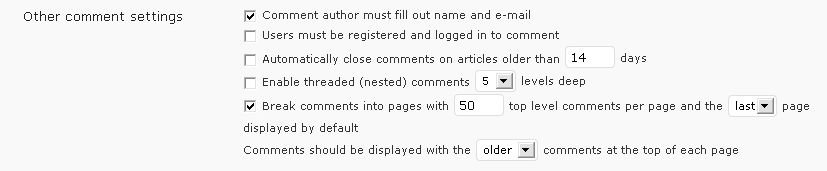
To make managing comments less work, especially when you plan to exert more control over what comments appear, some WordPress owners like to turn off comments on Posts older than a certain number of days. "Automatically close comments on articles older than X days" offers this function. Readers would only be able to comment on the more recent posts.
Checking "Enable threaded comments" allows for some pretty interesting features on your comment system - but only works with Themes especially coded for it. Normally comments on blogs are linear, with one appearing after another. This is quite different from online forums were people can reply to specific people and have that reply appear below and to the side of the specific comment they are replying too and not at the end of the comment list.
The other settings should generally remain untouched.
E-mail me whenever
If you'd like to keep track of what is happening on your blog, you can have WordPress email you whenever a comment is made, or whenever a comment is held in the moderation queue for you to approve or deny. Keeping an eye on what is being posted in the comments by the public is important to do if you allow them to do it. The less restrictions you place on commenters, the more you should be reviewing what is posted.

Before a comment appears
Letting any lunatic post comments isn't always the best idea. The internet isn't known for its level-headed, sensible and inoffensive netizens - quite the opposite. Depending on the time you have available or the importance of keeping the comments on your site of a high caliber, you might want to enable strict moderation - that is, you might want to approve or deny every comment, either all the time or just for newcomers.

Checking "An administrator must always approve the comment" means nothing appears in the comments without your prior approval.
Checking "Comment author must have a previously approved comment" means the first time a new person posts a comment it must be approved, but from that point they are trusted.
Comment moderation
Comments allow for commenters to include links. Here you can control what restrictions are placed on that ability. Though the comments can be protected with anti-spam software (see Lesson 20), individuals may still be able to post large numbers of links that might be considered spam.

For example, the default number of allowed links in a comment is 2. It is considered reasonable for most sites that anyone who posts three, four or ten links in their comment doesn't have the best intentions. But if two also seems like too much for you, feel free to change this to 1 or even 0.
More advanced users can filter comments by keywords, URLs or the unique IP address of web users. Remember though, the anti-spam software will catch almost everything and this should be used in any rare instances where you want to ban a specific person or subject matter.
Avatars
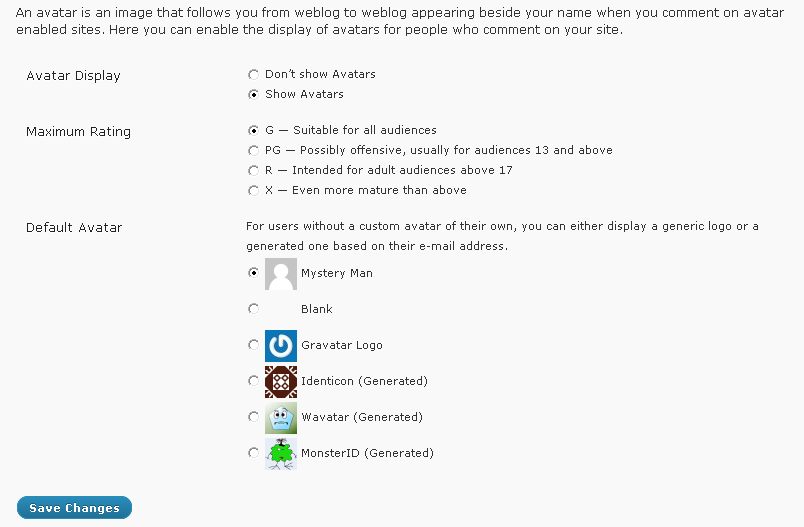
Typically, and in most Themes, comments are displayed alongside a small image or avatar of the person who is posting. These avatars come from a WordPress-related service called "Gravatar" (www.gravatar.com) where anyone can register and upload an image to be used alongside their comments. This avatar would follow you everywhere throughout the WordPress world on the hundreds of thousands of WordPress sites that exist and works by being associated with a specific email address, something you are asked for along with your name when posting a comment. When you post a comment on any WordPress site, including your own, and you use this email address, the avatar would be displayed.
Here in the discussion settings, you have control over whether avatars are displayed in your comments and what default avatars are used for commenters who do not use the Gravatar service. Those options that are have "generated" next to them are completely randomly generated and are different for every person.

